Auto Upscale All Images Using xBRZ 234x
A downloadable tool for Windows
This tool allows you to easily upscale all your PNG, JPG and GIF images en masse, such as pixel art or AI-generated art, using the amazing, best-in-class, hyperfast non-AI xBRZ algorithm crafted by the author Zenju.
Unlike the original program which could only do one image at a time, the new .bat script allows you to mass upscale ALL your images in bulk without needing to fumble with unintuitive commandline nonsense!
This is NOT a creative AI upscale type of thing, but it IS better than a typical simple upscale like Lanczos, Mitchell, Bilinear, etc.!
It creates cool stylized results! Unlike AI-driven upscaling, which takes gigabytes of space and enormous processing power, xBRZ is lightweight and can run on a potato PC! Only 5MB!
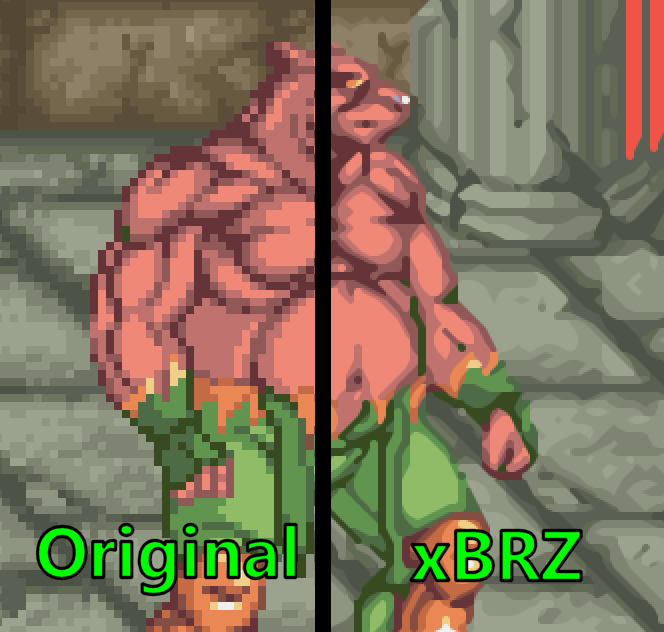
It’s super easy to use: drop your PNG, GIF and JPG images or subfolders with images into the “og” folder, run the .bat and get upscaled results in the “upscaled” folder. You can choose between 2x, 3x or 4x upscaling!
You can use the .exe to test out individual images too.
If you have other image formats than PNG, GIF or JPG, then get XnConvert to bulk convert them all into PNG first before using this batch upscaler.
Detailed Usage Guide
What You Need
· Windows Computer: This tool works on Windows 7 or newer.
· ScalerTest_Windows.exe: Ensure this file is in the same folder as this README, exe and the batch script.
· Images: Place your images in a folder named og. Only PNG, GIF and JPG image formats are accepted.
Steps to Upscale Images
1. Prepare Your Images:
o If there isn’t one already, create a folder called og in the same directory as the batch script.
o Add your images (and any subfolders) into this og folder.
2. Run the Script:
o Double-click on the batch file (xBRZ_AutoUpscaleAllPNGImages_234x.bat) to start the upscaling process. You can choose between 2x, 3x or 4x upscale. (If your image is 400x400 pixels resolution and you choose ‘2x’, it will become 800x800 pixels after upscale.) (You don’t need to use the exe directly unless you want to upscale individual images one at a time.)
3. Find Your Upscaled Images:
o After processing, the console window will inform you that it has completed the task. Check the folder named upscaled in the same directory. Your upscaled images will be organized there, with the exact subfolders as you originally placed them in the og folder.
About xBRZ
xBRZ is an advanced image scaling algorithm that enhances image quality while maintaining details. For more information, visit the xBRZ SourceForge page.
Unlike AI upscalers that take a lot of time and way too many resources to upscale an image, this one is lightweight and lightning fast by a lot!
Credits
This package was created by Reactorcore.
xBRZ was created by Zenju.
Support My Work:
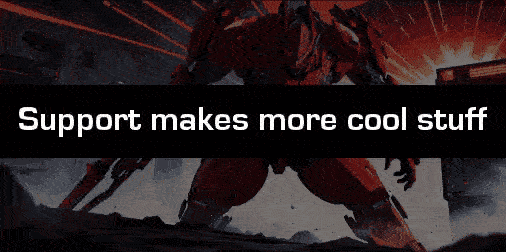
If you enjoyed this release, please buy me an orange to fuel me: https://buymeacoffee.com/reactorcoregames
Or join my Patreon for games, assets, design knowledge and tool recommendations: https://www.patreon.com/ReactorcoreGames
Check my Itch.io page and Follow me there to know when I release cool new stuff! https://reactorcore.itch.io/
All my links - I make games, software, assets, lego mechs, AI art and more: http://www.reactorcoregames.com
Join my Discord server to discuss my projects and get sneak peeks: https://discord.gg/UdRavGhj47
Another way to help me is to share my things with your friends, school, work, family or on social media. Every bit of visibility helps a lot!
Enjoy!
- Reactorcore
| Status | Released |
| Category | Tool |
| Platforms | Windows |
| Rating | Rated 5.0 out of 5 stars (2 total ratings) |
| Author | Reactorcore |
| Tags | batch-image-processing, gif-and-png-upscaler, image-resolution-boost, image-upscaler, lightweight-tool, non-ai-upscaler, pixel-art-enhancement, quick-image-scaling, windows-image-upscaler, xbrz-algorithm |
Download
Install instructions
Unzip, copy your images into "og" folder, run .bat, select 2,3 or 4 and press enter.
Check the "upscaled" folder for results!
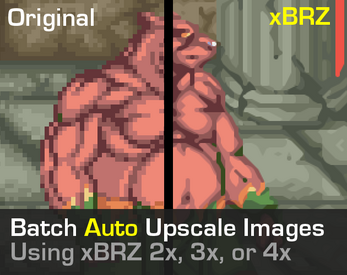
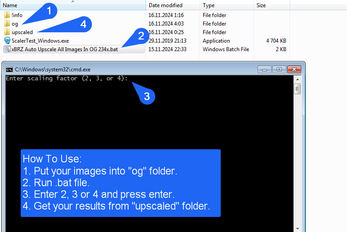
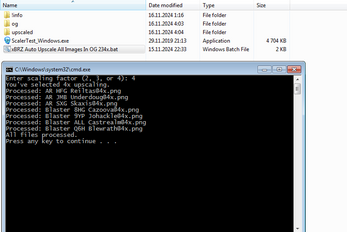

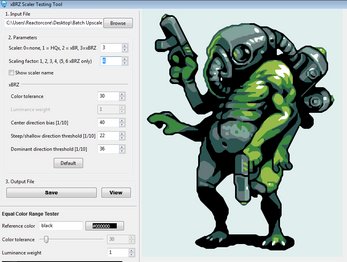
Comments
Log in with itch.io to leave a comment.
Doesn't suit particles that need to be smooth yet !
True that, this isn't suitable program for that. This is better for hard-edge images.
For soft-edge images, you'll need to use XnConvert (free) to mass resize smooth images:
1. Get XnConvert: https://www.xnview.com/en/xnconvert/
2. Drag n drop you images into it.
3. In the 'Actions' tab, find the Add Actions>Image>Resize. Choose settings.
4. Check the 'Output' tab set up where to send the files, what format, etc.
5. Press 'Convert' button and it should be done.